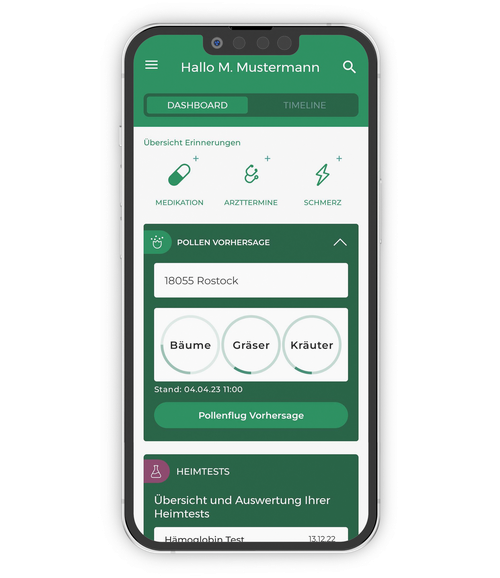Testimonial: Pollen forecast of the DoctorBox app

My name is Max Schmidt and I am 26 years old. I come from Munich and work as a marketing manager. I became aware of DoctorBox when I was looking for an app to better manage my pollen allergy. The pollen forecast function is very helpful for me.
I am an allergy sufferer and have struggled with seasonal allergies for years. I use the DoctorBox app daily to keep my allergy symptoms under control. I find the pollen forecast feature particularly useful. With this feature, I can easily and quickly find out what types of pollen are currently in my area and how severe the exposure is.
The DoctorBox app is very user-friendly and easy to use. All I have to do is enter my location and select the type of pollen I am allergic to. Then the app shows me the current exposure and a forecast for the next few days. I can also set up notifications so that I am always up to date.
The pollen forecast is very useful for me in everyday life. If I know what pollen is in the air and how heavy the exposure is, I can plan better and adjust my activities accordingly. For example, when the exposure is high, I avoid jogging outside or going for long walks. I can also take my medication accordingly to relieve my symptoms.
 The pollen forecast has also helped me understand my allergies better. I can see which types of pollen are strongest in which months and what symptoms they trigger. This has helped me to control my allergies better and suffer less from the symptoms.
The pollen forecast has also helped me understand my allergies better. I can see which types of pollen are strongest in which months and what symptoms they trigger. This has helped me to control my allergies better and suffer less from the symptoms.
Overall, I can say that the pollen forecast is one of the most useful features of the app for me. It is very easy to use and provides me with important information that I can use in my daily life to manage my allergies.
This is how it works:
Open the DoctorBox app
On the dashboard, go to the pollen forecast tab
Enter the postcode you want a forecast for
Alternatively, you can search by location
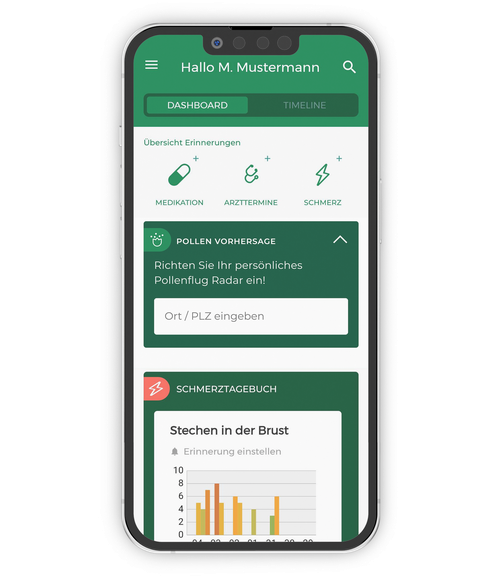
Select the pollen, grasses or herbs for which you want to have a forecast
Click on Apply
You will see a new overview with the forecast you requested
You can specify other days you are interested in
Click on Apply to save this forecast to your dashboard in the app.
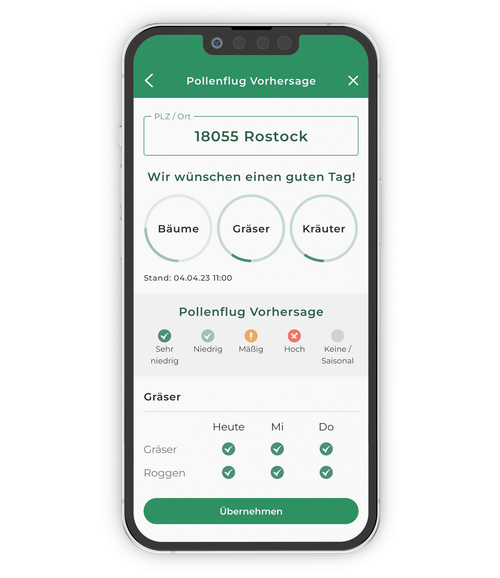
You can now see this forecast via the dashboard, but you can also edit it again.
To do this, go to Pollen Forecast again, then to Manage Allergies at the bottom.
Change the information according to your needs and finally click on Apply.
The changes are immediately displayed on your dashboard.